Enhance the knowledge and learning skills through the combination of multimedia teaching methods and network transmission technology.
The exchange of content over the network, in a transparent and instantaneous way, actively enriches teaching.
Enhance the knowledge and learning skills through the combination of multimedia teaching methods and network transmission technology.
The exchange of content over the network, in a transparent and instantaneous way, actively enriches teaching.
It enables live streaming over the internet via YouTube, Wowza, Adobe, UStream, Facebook, etc.
The automatic FTP upload function also allows users to access recorded files after the event is finished.
Widely applicable to many events, such as school lectures, speeches, live shows, training sessions, meetings, and so on.
For the traditional teaching method in a computer lab, the most commonly used equipment in the early years is blackboard and whiteboard. Some computer labs are equipped with a large TV or projector. However, students in the back seats may barely see the screen due to the distance. Using a projector in the classroom, the teacher usually needs to keep turning the light on and off and adjusts the size of the projected area. Thus, the traditional oral teaching method can’t fulfill the needs of modern education for audio-visual interaction. Students can hardly operate while watching regardless of using television and projector for computer teaching. They can also be distracted by their own screen and don’t pay attention to the lecture.
Compared to teaching with the aid of a television or projector, a multimedia network teaching environment can transmit the images and digital teaching materials from the teacher’s screen to the students’ display. Students can clearly see the entire lecture from their own monitor. At the same time, the teacher can choose to lock the student PCs’ keyboard and mouse in order to limit students’ attention to the lecture. The teacher can also broadcast the lecture in window mode so that students can operate their PCs while watching the teacher’s demonstration and will not miss out on any step.
With the rapid development of information education, the traditional computer teaching method can hardly meet today’s demand. There has been a significant change in teaching methods. Network communication technology has been generally applied to teaching methods while multimedia teaching materials have been used in teaching content. The multimedia network environment can enhance the teaching and learning effectiveness in the computer lab.
BaseView offers many teaching tools lacking in the traditional teaching method and enhances the teaching and learning processes. Below is a comparison between the traditional teaching method at a computer lab and the multimedia teaching method applied with BaseView:
Category | Traditional Teaching Method at Computer Lab | Multimedia Teaching Method with BaseView |
Lecturing | Demonstrate the process of the teacher’s operation through a projector or a large TV. As computer equipment takes considerable space between rows in the classroom, students sitting in the back may barely hear the lecture or see the demonstration. | The teacher can transfer the lecturing voice, the screen of computer operation, the annotations marked in the whiteboard, the live photography, and the multimedia teaching materials to student PCs through the “Voice Broadcast” function. All students can clearly hear the lecture regardless of the distance to the teacher. |
Notes Taking | The teacher writes on blackboard or whiteboard with chalk or board pen. Those students with poor eyesight or in a distance may not see contents on the board clearly. | With “Screen Broadcast” and “ePointer” functions, students can observe clearly what the teacher writes from their own monitor. |
Learning Supervision | During student practice, the teacher must leave his or her seat and walk around in the computer classroom in order to supervise the student’s practice status. | With the “Monitoring” function, the teacher can supervise each student’s learning status without leaving his or her seat. |
Tutoring | When a student has a problem in the operation of the computer, the teacher must approach that student’s seat in order to pursue individual guidance. When multiple students need the teacher’s help, the teacher must walk back and forth between different seats in the classroom. | For those students who fall behind in course works or ask questions, the teacher can pursue individual guidance from Teacher PC by using “Remote Control”, “ePointer”, “Send Message” and “Voice Broadcast” functions. |
Classroom Discussion | In the event of a student asking questions, teacher-student interactions, or free discussions, the computer classroom is noisy. This will affect the learning of other students. | Discussion can be pursued in an orderly manner without affecting other students through “Voice Broadcast”, “Intercom”, “Send Message” and “Electronic Hands-Up”. |
Review | For the teacher’s computer operation, if students do not catch well or fall behind, they can’t make up or review the missed lessons. | The teacher can use the “Screen Recording” function to record the lecture as a multimedia file and send it to students for review purposes. |
Lesson Make-Up | After class, those students who were absent can’t make up the missed lesson. | With the “Screen Recording” function, the teacher can record the lecture and the computer demonstration as a video file which allows students to make up a missed lesson. |
Roll Call | The teacher needs to spend class time conducting a roll call in order to understand the status of student attendance. | With the “Roll Call” function, the teacher can instantly complete a roll call. This saves time for taking attendance. |
Demonstration | Equipment such as TV or projector is implemented in the computer classroom. Students may still not see the projected contents clearly due to distance or poor projection quality. | Functions such as “Screen Broadcast” or “Video Broadcast” can accomplish multimedia demonstrations and enable students to see the lecture and demonstration from their own monitor. |
With the combination of multimedia teaching methods and network transmission technology, we can use a variety of media resources, such as video, audio, image, animation, images, texts, etc. teaching and research activities.
 ➤ Audio and Video Transmission
➤ Audio and Video TransmissionVarious didactic content made available by the teacher can be instantly transferred to the student’s PC through “Screen Broadcast”, “Net-Movie”, “Camera Broadcast” and other functions of the system BaseView.
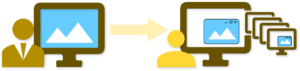 ➤ Full Screen Transmission
➤ Full Screen TransmissionThe full screen of the teacher’s PC can be shown as “Window” for viewing on the student’s PC screen. The student can then watch the demonstrations and practice how to operate at the same time.
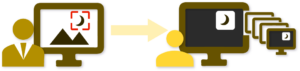 ➤ Screen Area Transmission
➤ Screen Area TransmissionWhen the teacher wants to emphasize a specific area of the screen, he can drag and match any area on his monitor. Only the selected area will be displayed on the student’s monitor.
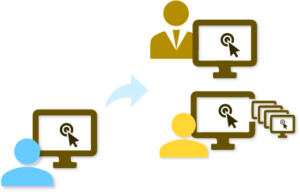 ➤ Retransmission
➤ RetransmissionThe teacher can retransmit the screen reproduction and the sound of a student’s PC to certain or all other PCs, so that other students learn from him.
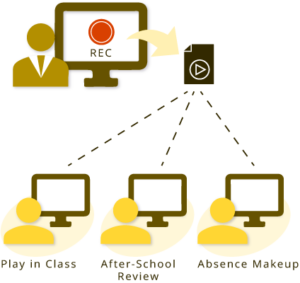 ➤ Video Recorder
➤ Video RecorderThe teacher can use the BaseView recording function to record class activities, including computer screen reproduction and audio transmitted to students, then generating a file that can be consulted for student review or to provide content to students. students who missed the day.
Convenient functions to assist in teaching activities. Through the network, the teacher can perform monitoring, supervision, guidance, interaction, etc.
 ➤ Remote Monitoring and Control
➤ Remote Monitoring and ControlWithout the need to leave your station, the teacher can directly view each student’s PC screen, to understand the learning status of each student. In addition, the teacher can remotely operate the student’s PC, to facilitate interaction and notes on the content accessed by certain students.
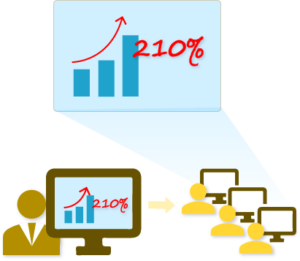 ➤ e-Pointer (Electronic Board)
➤ e-Pointer (Electronic Board)When the teacher needs to make a note about the teaching content, he can use The tool “e-Pointer” to emphasize some important point, adding markings to the content shown on the screen.
 ➤Voice Interaction
➤Voice InteractionThe teacher can also instantly transmit audio from his PC microphone to the student’s PC, as well as receive audio from the students’ microphone. In this way, teachers and students can use BaseView to have a live conversation, individually or in groups, without the need to interrupt other students.
 ➤ Remote Command
➤ Remote CommandWhen the teacher sends “Remote Command”, student PCs execute the command together. For example, Start / End a specific program. Such a function avoids student operating errors and saves the waiting time for students and the teacher.
 ➤ Send notice and “Roll Call” function
➤ Send notice and “Roll Call” functionWhen the teacher “Send Notice” to student PCs, he can quickly communicate reminders or notifications. Meanwhile, the Student monitors will display a window with the warning.
Also very useful is the “Roll Call” function that automatically sends a request for confirmation of attendance in class to all computers and automatically generates a report for teacher control.
 ➤ Send / Collect Tasks
➤ Send / Collect TasksThe teacher can send and collect files containing student tasks simultaneously and properly identified, through the network.
 ➤ Online Examination
➤ Online ExaminationBaseview includes the functions “Comprehensive Test” and “Test questionnaire”, two different forms of tests. After the online exam, the system will automatically perform the functions of marking responses, statistical analysis, score management, etc.
 ➤ Class model
➤ Class modelUsing the “Class Model” function, the teacher can adjust the display position of the student icons according to the actual arrangement of the positions in the classroom, configuring the name of the class and students for each class.
Not just teaching functions, BaseView also contains several practical functions for managing computers in the classroom.
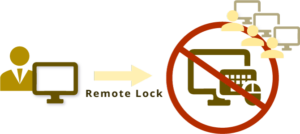 ➤ Remote lock
➤ Remote lockThe teacher can remotely lock the students’ monitor, placing them on a black screen (or image or personalized text). At the same time, you can also disable your keyboard and mouse operations. An efficient way to inhibit distractions in the middle of your explanation.
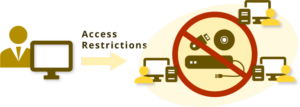 ➤ Access restrictions
➤ Access restrictionsThe teacher can control access to devices USB, external hard drive, DVD-ROM, etc.devices storageoncomputer the student’s, setting mode “Allow / Block / Read only”.
 ➤ Network / Internet Restrictions
➤ Network / Internet RestrictionsThe teacher can establish Internet browsing policies to prevent students from surfing the Internet for private matters during the study period in the classroom.
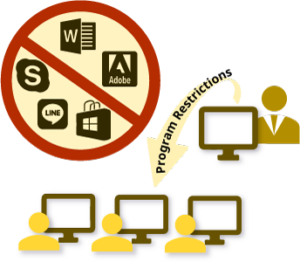 ➤ Program Restrictions
➤ Program RestrictionsThe teacher can control the use of programs to keep students focused on what is really needed for the course.
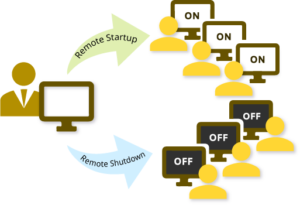 ➤ Remote control on / off
➤ Remote control on / offTeachers can use the remote control to turn on, off or restart all computers in the classroom remotely, from their station.
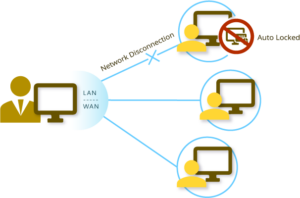 ➤ Disconnection lock
➤ Disconnection lockThe teacher can define that when BaseView detects that there is a network disconnection on a student PC, the system will automatically lock the PC monitor, keyboard and mouse.
 ➤ Asset Management
➤ Asset ManagementFunction of data collection and hardware and software inventory, for immediate creation of reports and statistics. When the inventory result is different from the last inventory performed, the system displays an alert message.
 ➤ Portable Controller (Mobile App)
➤ Portable Controller (Mobile App)The teacher can install the BaseView Remote Controller Application on his Smartphone or Tablet with Android system. With it, you can remotely operate the main functions of the BaseView program.
 ➤ Multiple Channels
➤ Multiple ChannelsBaseview receiver channel can be assigned individually to each of the computer rooms in the same local area network (LAN) environment. Avoid disturbances between different classrooms. The teacher can enter several channels to control students’ PCs that have different BaseView reception channels, conducting different activities according to the needs of each class.
[wpforms id=”962″ title=”false” description=”false”]
This website uses cookies so that we can provide you with the best user experience possible. Cookie information is stored in your browser and performs functions such as recognising you when you return to our website and helping our team to understand which sections of the website you find most interesting and useful.
Strictly Necessary Cookie should be enabled at all times so that we can save your preferences for cookie settings.
If you disable this cookie, we will not be able to save your preferences. This means that every time you visit this website you will need to enable or disable cookies again.